Set up OneDrive After First Sign-in to a PC
- Sign in to the computer
- If off campus (not at a Nexus location) with a Nexus PC connect the VPN, steps here: Remote access (VPN) - Connecting to AOVPN on an assigned Nexus PC which itself requires approval on MFA: 1-What is MFA Multi Factor Authentication
- Check that OneDrive is signed in by clicking arrow in bottom right & hovering over the cloud
 :
: - if cloud is blue like this, you are signed into OneDrive proceed to step 3:

- if its grey with a line click it to sign in:
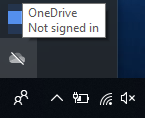
- if there is no cloud please start OneDrive via the

 Windows/Start button or restart your PC then check its status again
Windows/Start button or restart your PC then check its status again
- if cloud says 'Signing in' give it a couple minutes then check its status again, if its still like this you can right-click to exit it, then restart it:
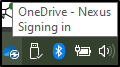
- If asked to backup known folders (you might not be) select Yes and/or Start backup
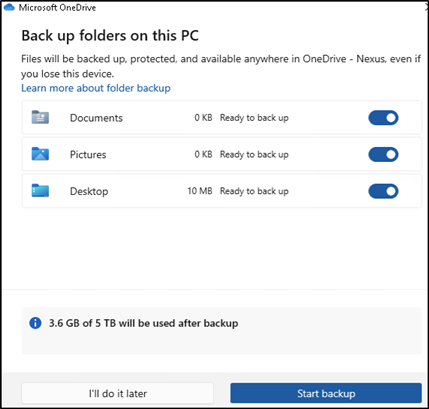
- Restart the computer: Restarting a Windows PC
- After restart verify VPN is connected & OneDrive shows its signed in then you should be good to go:
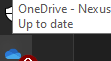
FAQ
- OneDrive isn't working and/or I can't access my files & don't have time to troubleshoot:
Nexus Service Desk article: OneDrive: alternative ways to access your files.
Please do inform IT when OneDrive isn't working, as it's very important.
Related Articles
DNET- Sending/Receiving Files
FROM YOUR NEXUS COMPUTER: Open your web browser and sign into this OneDrive link https://ilgov-my.sharepoint.com/ with your Illinois.gov credentials or select your .gov account Login to the Illinois Portal with your gov username and password (Do not ...
Connect to Wi-Fi Remotely Before First Sign-in to a PC
This article is intended to be used by remote staff who need to connect to their home Wi-Fi before their first sign-in to a PC. A home Wi-Fi internet connection is required for these steps. 1. Before you attempt to sign-in to the computer, please ...
Request Signatures with Acrobat Sign & Adobe Acrobat (Pro)
Note: These steps are only available for staff who are licensed for the paid Adobe Acrobat (Pro). (More details here: Signing & obtaining other's signatures on digital documents) Adobe Acrobat (Pro) Signature Process: 1. Open Adobe Acrobat (Pro) , ...
Receiving Nexus Documents Shared with OneDrive
Nexus (OneDrive) files shared with you should look like the picture below. Nexus may also send you a protected message that has different steps documented here. Click Open button within the email from Nexus Security tip: it should be from a person ...
2-MFA setup on an iPhone/iPad
Multi Factor Authentication (MFA) is a secondary authentication method besides a password; commonly a code from a text, call, or app. This is also sometimes call two-step verification. Click here for more info. Prerequisites (WHAT you will need) ...
:
Windows/Start button or restart your PC then check its status again