Request Signatures with Acrobat Sign & Adobe Acrobat (Pro)
Note: These steps are only available for staff who are licensed for the paid Adobe Acrobat (Pro).
(More details here: Signing & obtaining other's signatures on digital documents)
Adobe Acrobat (Pro) Signature Process:
1. Open
Adobe Acrobat (Pro) 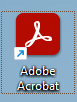 , click the Menu in the top left-hand corner and then select Request e-signatures.
, click the Menu in the top left-hand corner and then select Request e-signatures.
2. Click
on Select a File, from here navigate and select the form you want to send.
3. On
the page displayed are a few options, please see caption for each option. Once
completed press Next.
4. Now
you will need to add signature boxes and all other required boxes to the
document.
Please set Advanced editing to on so that you can see the available fields: 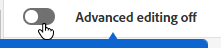 -->
--> 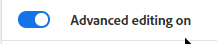
From the right-hand side of the window, there are multiple options
you can add to the document. Please add all required fields to the document.
(Note: You can specify different fields for different users. Click on the down
arrow next to Recipient, and you can select which form fields they are required
to fill out.) When completed, click on Send.
5. Once
the document has been sent, you can track the status by clicking on the E-Sign
option then Manage All Agreements (Shown in Step 1). From here you will see a blue button with
Open Adobe Sign, click on it. You will be redirected to a website as shown below
where you can track the status of the request. Once all signatures have been
gathered, you will receive an email stating the document has been signed and
filled. Go into the Completed section shown below, and you can download the
PDF.
Acrobat Sign online signature Process:
You can also access Acrobat Sign at this website from Nexus-owned computers:There is a short video course available here:
Estimated time to complete:
~13 minutes (T1+)
Sources:
Related Articles
Sign in to Adobe Applications
Adobe applications now support Single Sign On (SSO). This includes Adobe Acrobat (Pro) and Adobe Creative Cloud. To sign in to an Adobe application, after a member of IT states a license has been assigned, please follow the instructions below. 1. ...signNow Sign-in instructions
1. Open web browser. 2. Go to https://app.signnow.com/ 3. Sign in using your work email and signNow password. 4. Please click Log in and not "Login with SSO" We do not support signing in to signNow with Microsoft, Facebook, or Google accounts. If ...Fill Forms in Adobe Acrobat Reader
Note: Adobe is testing a new Fill & Sign experience in Acrobat. After updating to the latest release, if the steps and the user interface mentioned in this document don’t match with your version of Acrobat, see Fill and sign PDF forms | New ...Redact PDFs in Adobe Acrobat (Pro)
How do I redact documents in Adobe Acrobat (Pro)? This document provides instructions on removing private information from a document before distributing it. To use these instructions, you will need to work on a computer that has Adobe Acrobat (Pro) ...Resolve License Expired or Editing Disabled in Adobe Acrobat (Pro)
Problem: My Adobe Acrobat (Pro) application is not functioning correctly. It is saying the subscription is expired and/or PDF editing functions are disabled. Solution: To resolve this issue, we will first need you to sign out of Adobe Acrobat (Pro), ...