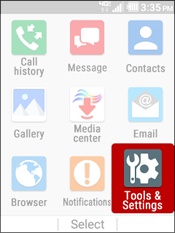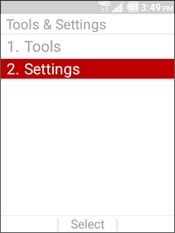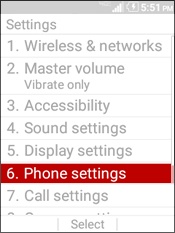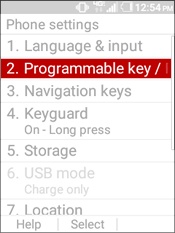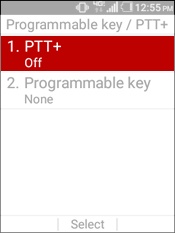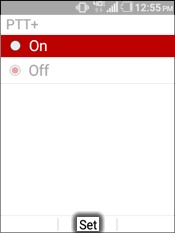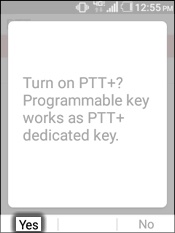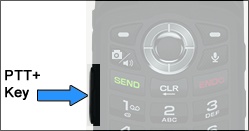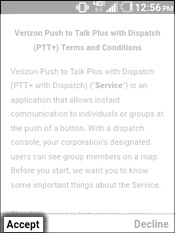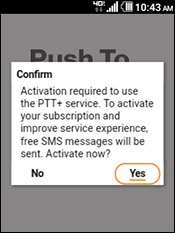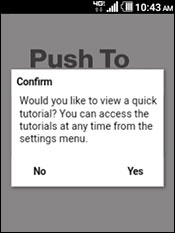Set Up Push To Talk Plus on a Kyocera DuraXV Feature Phone
From the main screen, select
Menu
.Select
Tools & Settings
.Select
Settings
.Select
Phone settings
.Select
Programmable key / PTT+
.Select
PTT+
.Select
On
then select Set
.Press the
left soft key
to choose Yes.Press the
PTT+ Key
located on the left edge of the device.To continue, read the Terms and Conditions then press the
left soft key
to choose Accept.Confirm the Push To Talk activation by selecting
Yes
.If preferred, select
Yes
to view a quick tutorial then follow the on screen steps.Sources:
Related Articles
Install Push to Talk Plus on an Android
Upon uninstalling/reinstalling the app, Push To Talk Plus call history is erased. Search for Verizon Push to Talk Plus in the Play Store Tap Install. Tap Accept. Once the download is complete, tap Open. If presented: Tap Allow to give the app access ...Set up OneDrive After First Sign-in to a PC
Set up OneDrive After First Sign-in to a PC Sign in to the computer If off campus (not at a Nexus location) with a Nexus PC connect the VPN, steps here: Remote access (VPN) - Connecting to AOVPN on an assigned Nexus PC which itself requires approval ...Set Up Voicemail Greeting on 3CX (Desk Phones)
Set Up Voicemail Greeting on 3CX (Desk Phones) The preferred way to update your 3CX voicemail greeting is through the Web Client (click here). Please sign in to the 3CX Web Client using the extension and password you have set initially. If you do not ...Start an Intune Sync on a Work Cell Phone
Start an Intune Sync on a Work Cell Phone If you are not able to successfully sign in to Intune, or if you get stuck in a loop, please do not press the Back or Cancel buttons. Instead, please press the Home button at the bottom center of your cell ...Resolve Cell Phone Outlook Issues after Password Change
Resolve Cell Phone Outlook Issues after Password Change Problem: After changing your computer password, when trying to sign in to Outlook on your cell phone, you may get the following error: "An error occurred: An error occurred. Contact your ...