Install Push to Talk Plus on an Android
- Upon uninstalling/reinstalling the app, Push To Talk Plus call history is erased.
- Search for Verizon Push to Talk Plus in the Play Store
- TapInstall.
- TapAccept.
- Once the download is complete, tapOpen.
- If presented:
- TapAllowto give the app access to the following:
- Audio
- Location
- Phone calls
- SMS messages
- Bluetooth
- When asked to grant for permission to draw over app, agree and then move the Push To Talk Plus slider to the right, once it moved to right, press the back button to get back in the flow.
- Any other permission it asks for, it asks for a few other ones
- From the Ignore Battery Optimizations? prompt, tapYes.
- To continue, review the End User License Agreement (EULA) then tap theCheck mark icon(located in the lower-left).
- From the Confirm prompt, tapYesto activate the app.Activation may take up to 1 minute and is followed by a "Client successfully activated" screen.
- For quick access, from a device Home screen tapApps, touch and hold thePush To Talk+ iconthen drag to a Home screen.
Sources:
Related Articles
Set Up Push To Talk Plus on a Kyocera DuraXV Feature Phone
From the main screen, select Menu. Select Tools & Settings. Select Settings. Select Phone settings. Select Programmable key / PTT+. Select PTT+. Select On then select Set. Press the left soft key to choose Yes. Press the PTT+ Key located on the left ...Use the 3CX Android App
Use the 3CX Android App Installing and Configuring the 3CX Android App Download, install and configure the 3CX Android App with these steps: Open Google Play Store, search for “3CX” and tap “Install”. (It should already be installed on work cell ...2-MFA setup on an Android Google smartphone/tablet
Multi Factor Authentication (MFA) is a secondary authentication method besides a password; commonly a code from a text, call, or app. This is also sometimes call two-step verification. Click here for more info. Prerequisites (WHAT you will need) ...Troubleshoot Issue with Teams Android App
Troubleshoot Issue with Teams Android App (nexus-yfs.org) Open your main cell phone Settings Scroll down to and select Apps Scroll down and select Teams Select Storage Select Clear cache on the bottom right-hand side of the screen Press Back out of ...How to make a conference call on your Galaxy phone
Follow the below guide for more information. Step 1. Launch the Phone app. Step 2. Type in the number you would like to call then taps on . Step 3. Once the first contact number has accepted your call, tap on Add Call. Step 4. Enter the number or ...


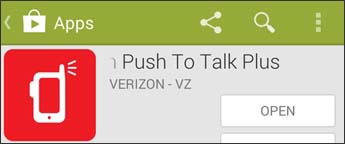
 (located in the lower-left).
(located in the lower-left).