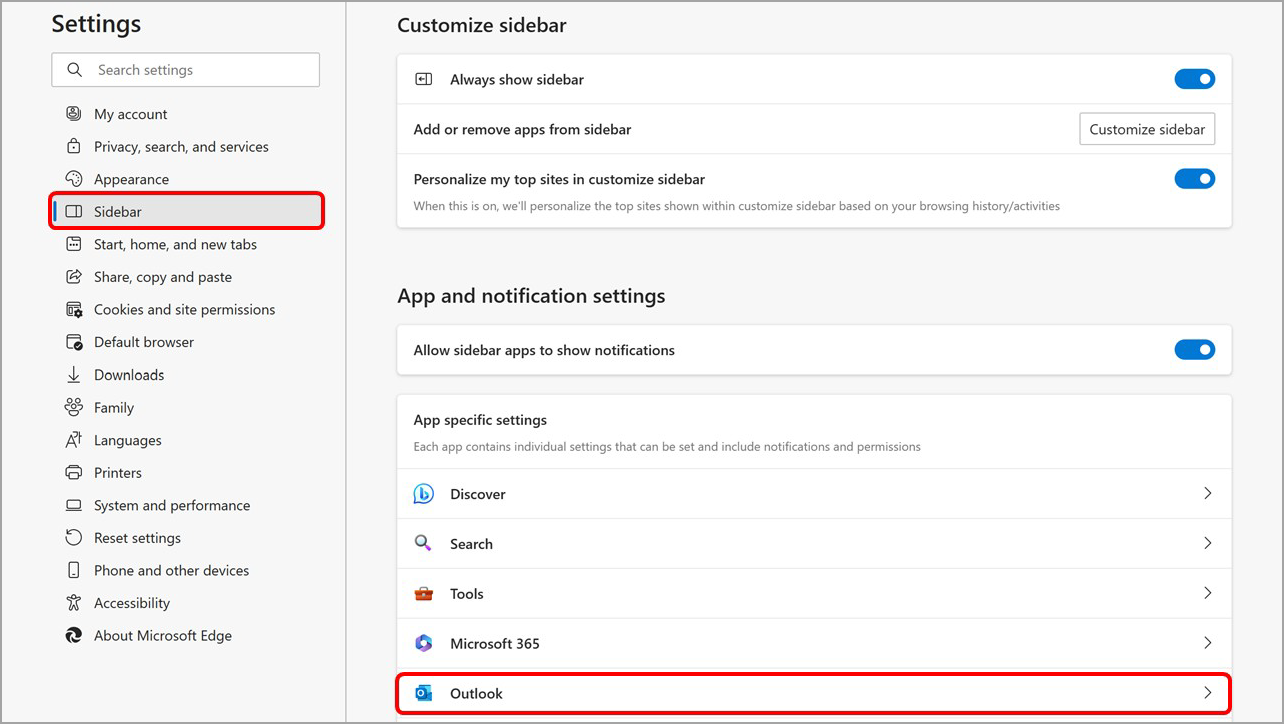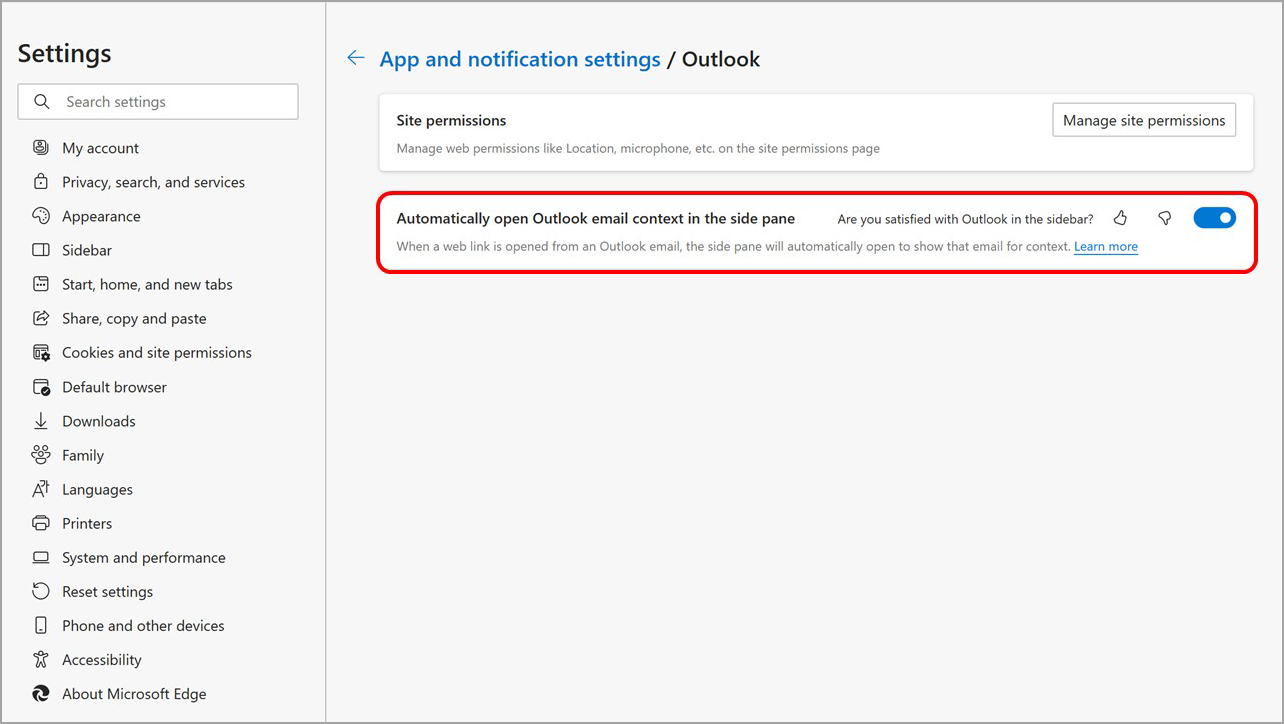Disable Outlook Sidebar in Edge
Stop Outlook Sidebar from Opening in Microsoft Edge
To stop email from auto-opening in Microsoft Edge, go to the Microsoft Edge Sidebar settings page in one of the following ways:
Type edge://settings/sidebar into the address bar.
Select the Settings icon on the bottom of the sidebar.
In Microsoft Edge, select Settings and more > Settings > Sidebar.
From the Sidebar settings page:
Under App and notification settings, select Outlook.
Turn off the Automatically open Outlook email context in the side pane toggle.
If you change your mind and want your email to auto-open in the Microsoft Edge Sidebar, you can turn this feature back on at any time.
Sources:
Estimated time to complete:
~8 minutes (T1+)
Related Articles
Outlook for Windows FAQ
Outlook Documentation Email Outlook Documentation Microsoft Outlook Initial Setup When you first open Outlook, you will be prompted for your password, to prevent this from happening again simply click the checkbox. This will happen every 6 months ...Re-enable Zoom in Outlook
Re-enable Zoom in Outlook (nexus-yfs.org) My Zoom buttons in Outlook have disappeared. How do I get it back? In some cases, you may need to re-enable the Zoom Outlook add-in. If Outlook detects that it takes more than one second to start, it may ...Resolve Cell Phone Outlook & Teams Issues After Username or Email Change
Resolve Cell Phone Outlook & Teams Issues After Username or Email Change Problem: After changing your computer username, or if your email address has changed, when trying to sign in to Outlook, Teams, or other Microsoft apps on your work cell phone, ...Send Secure Email using Outlook on the Web
Send Secure Email using Outlook on the Web 1. Go to https://outlook.office.com/mail/ 2. If it asks for you to sign in using an email address: enter your new primary address. 3. If it asks for your password: enter the same password you use to sign in ...Turn off Notifications / Pop-ups in Chrome or Edge
Google Chrome Notifications Open Chrome . At the top right, click three dots menu Settings. Under "Privacy and security", click Site Settings. Under Permissions, click Notifications. Note any unfamiliar websites then get rid of them, in the bottom ...