Resolve Cell Phone Outlook & Teams Issues After Username or Email Change
Problem:
After changing your computer username, or if your email address has changed, when trying to sign in to Outlook, Teams, or other Microsoft apps on your work cell phone, you may get the following error:
"An error occurred: An error occurred. Contact your administrator for more information." or a similar error.
Solution:
1. a. On your work cell phone, try signing in to Intune. 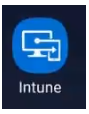 or
or  If successful, try signing in to Outlook again.
If successful, try signing in to Outlook again.
b. If not able to successfully sign in to Outlook, update all apps in Play Store.
c. Restart phone.
d.Try signing in to Intune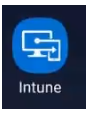 or
or  again. If successful, try signing in to Outlook again.
again. If successful, try signing in to Outlook again.

If you are not able to successfully sign in to Intune, or if you get stuck in a loop, please do not press the Back or Cancel buttons.
Instead, please press the Home button at the bottom center of your cell phone screen, to get back to the home screen.
If you are able to successfully sign in to Outlook and Teams at this point, and your work cell phone is working perfectly you are all set, you can stop at this point.
2. If you still get an error, or if you are not able sign in to Outlook or Intune, or if you are continuously asked to sign in to Outlook or Teams:
- Go in Microsoft Authenticator on your work cell, three dots menu in top right, go to Settings, then Device Registration
- Under "Your device is currently registered with:" Tap on nexus-yfs.org, nexusfacts.org, nexusfamilyhealing.org, or aspenhousemn.org, or other previous Nexus email domain.
- Tap Unregister device (If you do not see the unregister device button, proceed to the next step, Register a new organization.)
- Once it has unregistered, tap Register a new organization. When it asks for an email address, enter your new @nexusfamilyhealing.org email address, and complete registration.
- After the organization registration is complete, go back into Authenticator on your work cell, and back into Settings, then Device Registration
- Under "Your device is currently registered with:" Tap on nexus-yfs.org, nexusfacts.org, nexusfamilyhealing.org, or aspenhousemn.org, or other previous Nexus email domain.
- Select Enable browser access. Grant device administrator permissions, and any other requested permissions, if prompted. (You may not be prompted to grant any additional permissions.)
- Then wait a minimum of 3 hours after you completed registration and enabled browser access.
(Please do not attempt to use Outlook, Teams, or other Microsoft apps on your work cell after waiting less than 3 hours, this can cause issues on later steps.) - After at least 3 hours, please proceed to the next step, open Outlook.
3. After the registration, open Outlook  and try signing in again.
and try signing in again.
If you are able to successfully sign in to Outlook and Teams at this point, and your work cell phone is working perfectly you are all set, you can stop at this point.
If you are not able to get signed in to Outlook, or if you ever run into any issues on your work cell at any point in the future, proceed to step 4.
4. Open the Outlook app on your work cell, if it is not already open.
Select the circle in the top left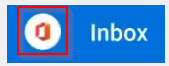 (this might be your picture)
(this might be your picture)
Select the circle in the top left
5. Select the Settings gear in the bottom left-hand corner: 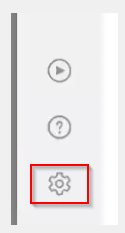
6. Select Accounts, then select your Microsoft 365 mail account: 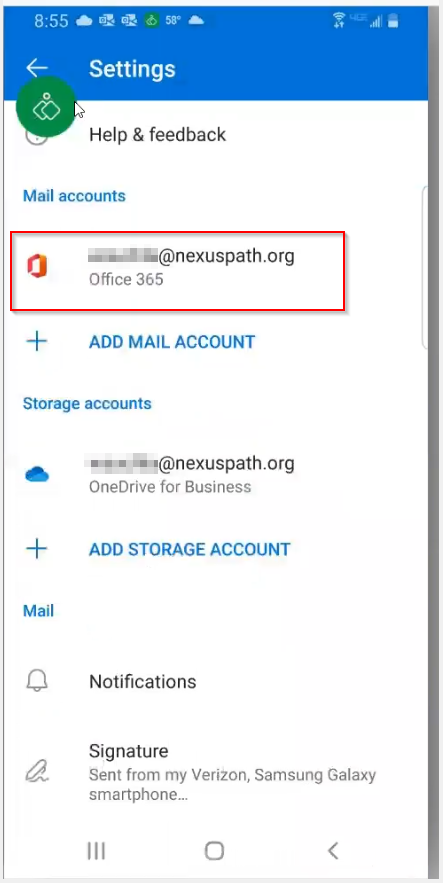
7. Scroll all the way down and select Delete Account:
8. You will be brought to this screen. Do not add an account at this time. Press the home button.
9. Go to Settings 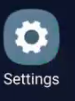 -> Accounts and Backup->
-> Accounts and Backup-> Accounts or Manage accounts
Accounts or Manage accounts
Please note: only select Work Accounts or OneDrive accounts  - do not do anything with Managed Accounts, Google, Samsung, Adobe, or other accounts.
- do not do anything with Managed Accounts, Google, Samsung, Adobe, or other accounts.
10. Scroll down to the bottom to find the Work Accounts and OneDrive accounts.
11. Select the Work account and OneDrive accounts and remove them. Sometimes this takes a couple of attempts.
 Only remove "Work Accounts" or OneDrive accounts- do not remove Managed Accounts, Google, Samsung, Adobe, or other accounts!
Only remove "Work Accounts" or OneDrive accounts- do not remove Managed Accounts, Google, Samsung, Adobe, or other accounts!12. Press the home button.
12b. Go to Settings (swipe up to get all apps or swipe down, it will be a gear/cogwheel), Apps, then tap on any Microsoft app, Storage, clear data: Authenticator (Clear Cache), Company Portal, Device Policy (Clear Cache), Edge (free up space and scroll down to clear all data), Excel (Clear Data), Intune (Clear Cache), M365 Copilot (Clear Data), OneDrive (Clear Data) Outlook (Clear Data), PowerPoint (Clear Data), Teams (Clear Data), Translate (if present) (Clear Data), Word (Clear Data), anything that Microsoft publishes, open Storage for the apps and data needs to be cleared on every single app. For any app that it says the Data clear failed, clear the Cache instead.
13. Then open the Intune app 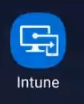 or
or 
14. Select Re-enter password:
15. Enter your computer password:

If you are not able to successfully sign in to Intune, or if you get stuck in a loop, please do not press the Back or Cancel buttons.
Instead, please press the Home button at the bottom center of your cell phone screen, to get back to the home screen.
16. Select the phone that you are currently using with the red exclamation point:
17. Select: You need to update settings on this device
18. Select Continue to register the device:
19. Please wait while the device is registered.
It will take between 1 - 15 minutes to register.
Please periodically tap a white area of the screen to keep the phone awake.
20. You will get a green checkmark when the registration is complete.
Press continue to proceed.
21. Press the home button after pressing continue.
22. On your work cell phone, open Outlook 
23. If the Add Account option is available, click Add Account.
If the Add Account option is not available, and you are instead taken to your Inbox, please proceed to Step 26.
If the Add Account option is not available, and you are instead taken to your Inbox, please proceed to Step 26.
24. First, try entering your primary email address, and then press continue:

You may be asked to select an account type, select Office 365 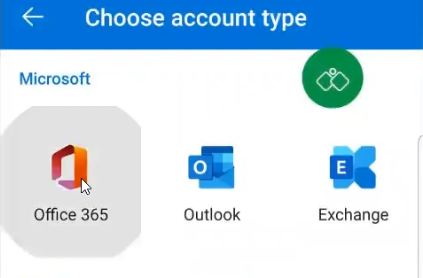

You may get the error message "An error occurred" 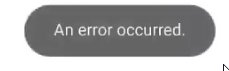
In this case, enter username@nexus-yfs.org for the email when first prompted:
Then, when it asks for password, change the email address to your correct primary email address, and enter your computer password:
If you are still not able to get successfully signed in to Outlook, please contact the Nexus Service Desk by opening a ticket below or calling 763-251-6211.
Please let them know that you are running into an issue at Step 24 of this KB.
Please let them know that you are running into an issue at Step 24 of this KB.
25. When asked to add another account, please uncheck any other accounts it may offer to add, and select maybe later.
26. Select the circle in the top left-hand corner (this might be your picture):
27. Select the Settings gear in the bottom left-hand corner: 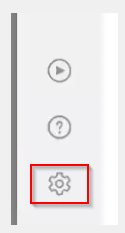
28. Select Contacts (you may need to scroll down):
29. Move the sync contacts slider to the right. Allow Outlook access to your contacts if requested.

(If this is your second time through these instructions, and the Sync contacts switch is already to the right, please first turn it to the left, disabling contact sync if prompted. Then move it back to the right, allowing permissions if prompted.)
30. Press the back arrow in the top left until you are back in your Inbox.
31. Then press the home button.
32. Open the Red or Orange Contacts app 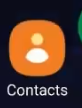
33. Add a contact to your phone called "Nexus Service Desk" (If you already have a Nexus Service Desk contact object, please create a new one.)
34. Select Outlook as the contact storage location.

If you are not able to select Outlook as a contact storage location, please open the Outlook app and return to Step 26
35. Set 763-251-6211 as the phone number. (This phone number is for voice calls only please, not text messages.)
36. Save the contact.
37. Press the back button to get back to your contacts.
38. Complete these steps: Add Microsoft Authenticator as a Multi-Factor Authentication (MFA) Method
It may take some time for your Outlook contacts to fully sync up.

If it has been more than 12 hours, and you are still missing contacts, please return to step 26.
When creating contacts in the future, please make sure they are being stored in Outlook.
You should be good to go.
If these instructions resolved the problem for you, please press the thumbs up button below, so that we can better track how many employees were impacted by this problem.
This should resolve the problem.
Please contact the Nexus Service Desk at 763-251-6211, by opening a ticket below, or emailing nexus-servicedesk@nexusfamilyhealing.org if you have any other questions.
Related Articles
Resolve Cell Phone Outlook Issues after Password Change
Resolve Cell Phone Outlook Issues after Password Change Problem: After changing your computer password, when trying to sign in to Outlook on your cell phone, you may get the following error: "An error occurred: An error occurred. Contact your ...Teams Room Documentation
Video conference rooms can be identified by camera near TV & touch controller on the table. Teams Rooms have Yealink-branded equipment. Use Outlook to reserve a room equipped with Microsoft Teams Rooms Open Outlook select New Items (or arrow next to ...Start an Intune Sync on a Work Cell Phone
Start an Intune Sync on a Work Cell Phone If you are not able to successfully sign in to Intune, or if you get stuck in a loop, please do not press the Back or Cancel buttons. Instead, please press the Home button at the bottom center of your cell ...Re-enable Microsoft Teams in Outlook
Can't create Teams meeting in Outlook? Teams button missing in Outlook? Quick workaround: 1. Open Microsoft Teams 2. Select Calendar on left 3. New Event top-right 4. Make sure to move the "Teams meeting" slider to the right: Method 1: Open Outlook, ...Microsoft Teams Overview
Microsoft Teams: a collaboration software Microsoft Teams is an ecosystem that enables people to collaborate online. To use the toolset, you must first open the application named Microsoft Teams from the start menu. After opening the software, you ...