Add Members to a Team in Teams
If you're a team owner, you can add someone to a team. If you're not a team owner, you can submit a request and the team owner can then accept or deny it.
This topic is about adding members who are already a part of your team's org. If you want to add someone who's not a part of your org, see Add Guests to a Team in Teams
Add members to a team
For the latest limit on team sizes, see Limits and specifications for Microsoft Teams.
If you're a team owner, go to the team name in the teams list and click More options
 > Add member.
> Add member.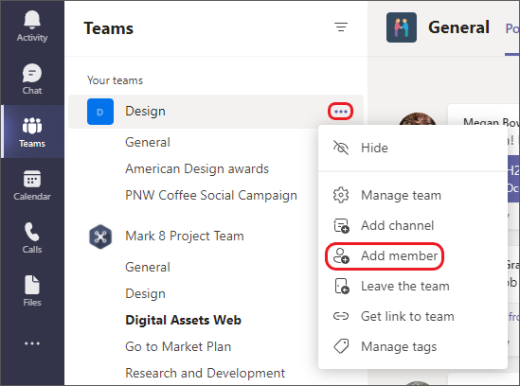
Start by typing a name, distribution list, security group, or a Microsoft 365 group. You can also add people outside your org as guests by typing their email addresses.
When you're done adding members, select Add. You can make someone a team owner by selecting the down arrow next to Member. A team can have multiple owners. For more about roles and permissions, see Team owner and member capabilities in Teams.
Select Close. People that you add to a team will receive an email letting them know they are now a member and the team will appear in their teams list.
Related Articles
Microsoft Teams Overview
Microsoft Teams: a collaboration software Microsoft Teams is an ecosystem that enables people to collaborate online. To use the toolset, you must first open the application named Microsoft Teams from the start menu. After opening the software, you ...Add Guests to a Team in Teams
Guests must have a Microsoft 365 work or school account. If the guest doesn’t yet have a Microsoft account associated with their email address, they will be directed to create one for free. Note: After you add a Guest to a Team, it may take a few ...Create a Private Channel in Teams
Create a private channel Go to an existing Team that you are a Member of that you want to create a Private Channel in, and select More options > Add channel. Teams does not support changing any existing Channels to Private Channels Type a name and ...Re-enable Microsoft Teams in Outlook
Can't create Teams meeting in Outlook? Teams button missing in Outlook? Quick workaround: 1. Open Microsoft Teams 2. Select Calendar on left 3. New Event top-right 4. Make sure to move the "Teams meeting" slider to the right: Method 1: Open Outlook, ...Using Microsoft Teams Rooms
Join a Scheduled Meeting 1. Tap Join next to your meeting name on the touch screen. 2. You will then be added to the meeting. If your meeting doesn’t show on the console Invite or add the room to your Outlook invitation. Note: It may take a few ...