Microsoft Office Mobile and Office Lens for scanning
Microsoft Lens is an excellent mobile app for scanning documents, whiteboards, and even photos.
Just install the app from the Google Play Store. You can find it listed as below, but just searching for Microsoft Lens will get you there in a hurry.
You can also get there directly from here: Microsoft Lens - PDF Scanner - Apps on Google Play
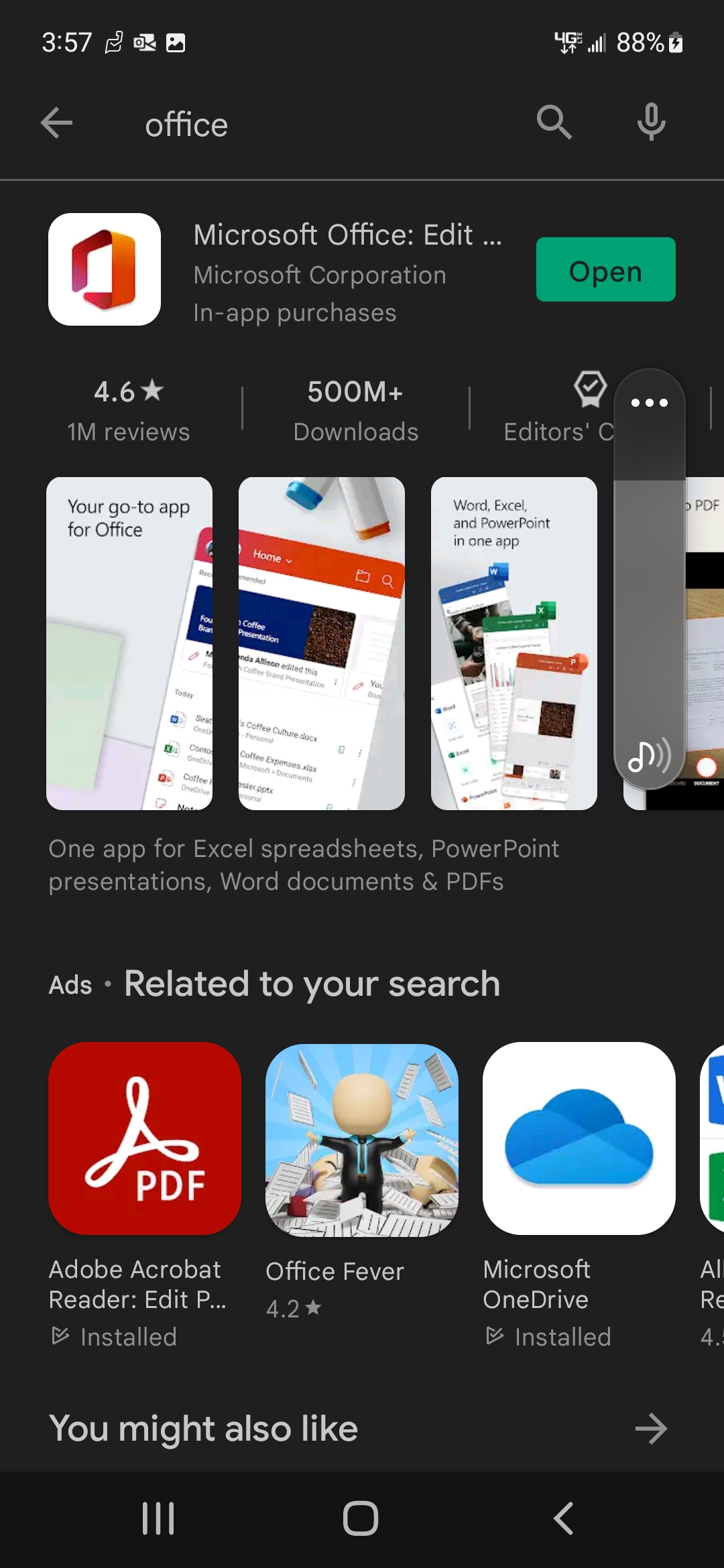
You can also get there directly from here: Microsoft Lens - PDF Scanner - Apps on Google Play
Once installed, you'll want to log in with your Nexus Microsoft Account. The same username and password you'd use to log into your work machine.
Now that you're logged in, all you need to do is press the large plus symbol at the bottom. This will tell the program you want to make a new file, then select Scan on the next menu.
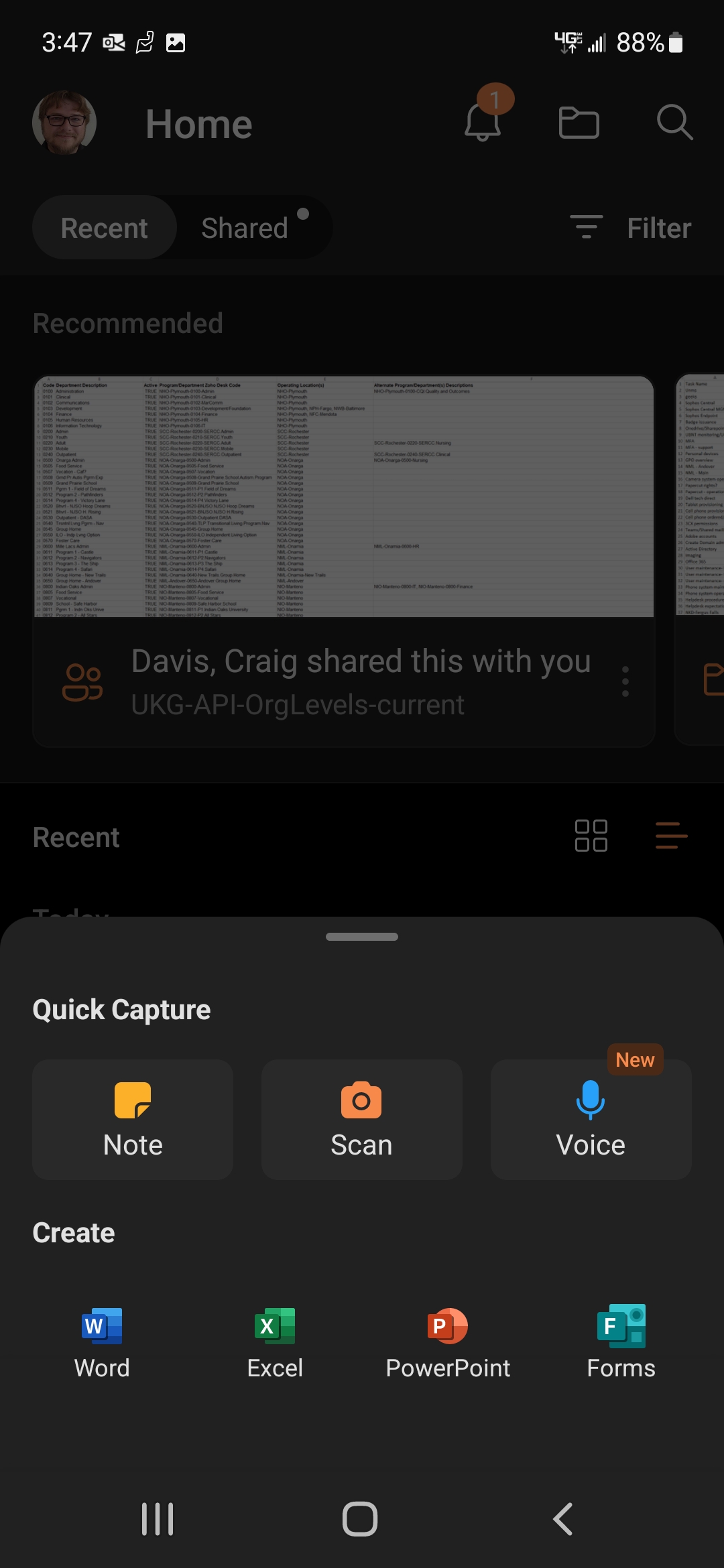
After that, your forward camera view will pop up. Select the correct filter for the type of object you're scanning, (Document, Photo, or Whiteboard) and adjust your camera until the orange rectangle is drawn around the edges of your document.
When the orange rectangle snaps to all four edges of your document, press the shutter button at the bottom. You can choose to manually adjust the edges after pressing the shutter.
Once the edges line up, press Confirm in the bottom right to save the scan.
Related Articles
Office 365 - "Couldn't Verify Account" or "Unlicensed Product"
Problem: In an Microsoft 365 desktop application, such as Outlook, Word, Excel, or PowerPoint, you receive a message that your account could not be verified. "Couldn't Verify Account: We're having trouble verifying your Office 365 account on this ...Re-enable Microsoft Teams in Outlook
Can't create Teams meeting in Outlook? Teams button missing in Outlook? Quick workaround: 1. Open Microsoft Teams 2. Select Calendar on left 3. New Event top-right 4. Make sure to move the "Teams meeting" slider to the right: Method 1: Open Outlook, ...Outlook/Word/Excel buttons at top missing or look funny
WHAT Microsoft Office (Outlook, Word, Excel, etc.) buttons at top missing. That area is called the 'ribbon' WHY Microsoft is changing the design of Microsoft Office to match the new Windows 11. Tucking away some or many of the buttons in a new ...Using NEST - Nexus Electronic Security Tracking
NEST Nexus Electronic Security Tracking What is NEST? NEST is a security perimeter tracking tool used to identify, document, and log delegated security check points. Locate and open the Nexus NEST icon located on the home screen: Home ...Using a Canon Copier/Printer
When you get to the copier you should see this screen, use your badge to access the machine. There is a card reader on the side of the lid Print Release Print Release to release queued print jobs Scan After tapping Scan you tap 'Scan to My Email' of ...