Sync Contacts on Outlook (Android)
1. Open Outlook  on your work cell phone
on your work cell phone
2. Select the circle in the top left-hand corner (this might be your picture):
3. Select the Settings gear in the bottom left-hand corner: 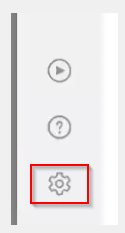
4. Select Contacts (you may need to scroll down):
5. Move the Sync contacts slider to the right:

(If this is your second time through these instructions, and the Sync contacts switch is already to the right, please first turn it to the left, disabling contact sync if prompted. Then move it back to the right, allowing permissions if prompted.)
If asked for permissions to Contact, please grant this permission. (You might not be asked.)
When you are done, the slider should be moved to the right like this:
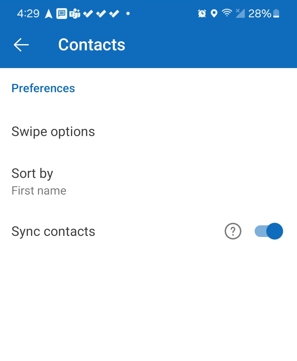
6. Press the back arrow in the top left until you are back in your Inbox.
7. Then press the home button.
8. Open the orange Contacts app 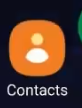
9. Add a contact to your phone called "Nexus Service Desk" (If you already have a Nexus Service Desk contact object, please create a new one.)
10. Select Outlook as the contact storage location.

If you are not able to select Outlook as a contact storage location, please return to Step 1
11. Set 763-251-6211 as the phone number. (This phone number is for voice calls only please, not text messages.)
12. Save the contact.
13. Press the back button to get back to your contacts.
It may take some time for your Outlook contacts to fully sync up.

If it has been more than 12 hours, and you are still missing contacts, please return to step 1.
When creating contacts in the future, please make sure they are being stored in Outlook.
You should be good to go, please contact the Nexus Service Desk at 763-251-6211 if you have any questions.
Once the contact is saved, Outlook should be the default contact storage location going forward.
Please also confirm the contacts are being stored in Outlook going forward.
Related Articles
Start an Intune Sync on a Work Cell Phone
Start an Intune Sync on a Work Cell Phone If you are not able to successfully sign in to Intune, or if you get stuck in a loop, please do not press the Back or Cancel buttons. Instead, please press the Home button at the bottom center of your cell ...Resolve Cell Phone Outlook & Teams Issues After Username or Email Change
Resolve Cell Phone Outlook & Teams Issues After Username or Email Change Problem: After changing your computer username, or if your email address has changed, when trying to sign in to Outlook, Teams, or other Microsoft apps on your work cell phone, ...Outlook for Windows FAQ
Outlook Documentation Email Outlook Documentation Microsoft Outlook Initial Setup When you first open Outlook, you will be prompted for your password, to prevent this from happening again simply click the checkbox. This will happen every 6 months ...Resolve Cell Phone Outlook Issues after Password Change
Resolve Cell Phone Outlook Issues after Password Change Problem: After changing your computer password, when trying to sign in to Outlook on your cell phone, you may get the following error: "An error occurred: An error occurred. Contact your ...Re-register Your Work Cell After an Email Address Change
Re-register Your Work Cell After an Email Address Change After an email address change, it will be necessary to re-register your work cell phone with the organization. If you have been asked by IT to re-register your work cell, this is necessary for ...